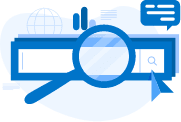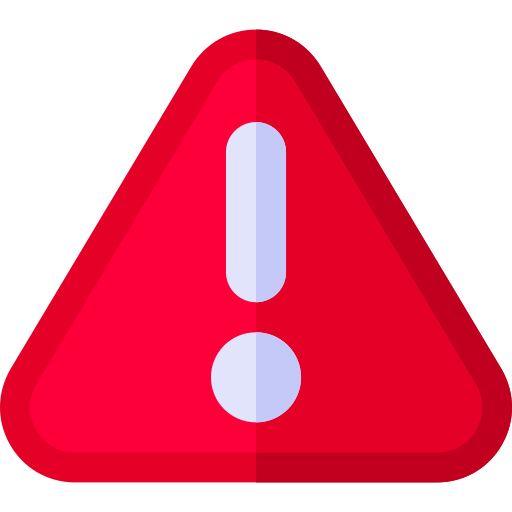₹
₹
₹
₹
₹
₹
₹
₹
Category:
Samsung 50 inch TV
Clear all
Availability
Brand
Display Technology
Hd
Hdr Format Supported
Ideal Viewing Distance
Item Depth
Item Height
Item Width
Number Of Hdmi Ports
Number Of Usb Ports
Offers
Panel Type
Refresh Rate
Screen Size In Inches
Screen Size Led
Smart Tv
Smart Tv Platform
Speaker Output Power
Speaker Type
Television Connectivity Technology
Tv Mounting Type
Tv Resolution
Tv Wattage
Type Of Led
Video Encoding
Warranty Type
Wireless Communicatio Technology
Did you mean
Smartphones
9 Products
Samsung 50 inch TV
9 Products
Sort by: Relevance

Relevance
Price: High to Low
Price: Low to High
EMI: High to Low
EMI: Low to High
Discount: High to Low
Discount: Low to High
Newly Launched
Compare
Showing results for vivo instead of vovo
Showing results for Mobile
-
Sort by
- Relevance
- Price Highest to Lowest
- Price Lowest to Highest
Compare

Samsung 125 cm (50 inch) 4K Ultra HD Smart LED TV Black (UA50DU7660KLXL)
Currently Unavailable
Easy EMI Starting from
₹ 2,750
/month
Currently Unavailable
Easy EMI Starting from
₹ 2,750
/month

Samsung 127 cm (50 inch) 4K Ultra HD LED Black (QA50Q60BAKLXL)
Currently Unavailable
Easy EMI Starting from
₹ 3,445
/month
Currently Unavailable
Easy EMI Starting from
₹ 3,445
/month

Samsung 127 cm (50 Inch) Ultra HD 4K LED Smart TV TitanGrey (UA50AU7700KLXL)
Currently Unavailable
Easy EMI Starting from
₹ 2,556
/month
Currently Unavailable
Easy EMI Starting from
₹ 2,556
/month

Samsung 125 cm (50 Inch) (4K) Ultra HD LED Smart TV BLACK (QA50LS03AAKLXL)
Currently Unavailable
Easy EMI Starting from
₹ 4,111
/month
Currently Unavailable
Easy EMI Starting from
₹ 4,111
/month

Samsung 127 cm (50 Inch) (4K) Ultra HD LED Smart TV Black (QA50Q60AAKLXL)
Currently Unavailable
Easy EMI Starting from
₹ 4,222
/month
Currently Unavailable
Easy EMI Starting from
₹ 4,222
/month

Samsung 127 cm (50 inch) 4K Ultra HD LED Black (UA50BU8000)
Currently Unavailable
Easy EMI Starting from
₹ 2,872
/month
Currently Unavailable
Easy EMI Starting from
₹ 2,872
/month

Samsung 125 cm (50 inch) 4K Ultra HD Smart LED TV Black (UA65DU7660KLXL)
Currently Unavailable
Easy EMI Starting from
₹ 2,990
/month
Currently Unavailable
Easy EMI Starting from
₹ 2,990
/month

Samsung 127 cm (50 Inch) Ultra HD (4K) LED Smart TV Black (UA50AU8000KLXL)
Currently Unavailable
Easy EMI Starting from
₹ 3,173
/month
Currently Unavailable
Easy EMI Starting from
₹ 3,173
/month

Samsung 125 cm (50 Inch) (4K) Ultra HD LED Smart TV TITAN GRAY (UA50AU7500KLXL)
Currently Unavailable
Easy EMI Starting from
₹ 2,636
/month
Currently Unavailable
Easy EMI Starting from
₹ 2,636
/month
We couldn't find anything matching your search term. Please try searching for something else.
Explore more.png)
Available Variants

Compare (0)
Error
You can compare only 3 products at a
time.

Success
Product is added to Wishlist

Error
Product is added to Wishlist
Removed from wishlist
Added to Wishlist
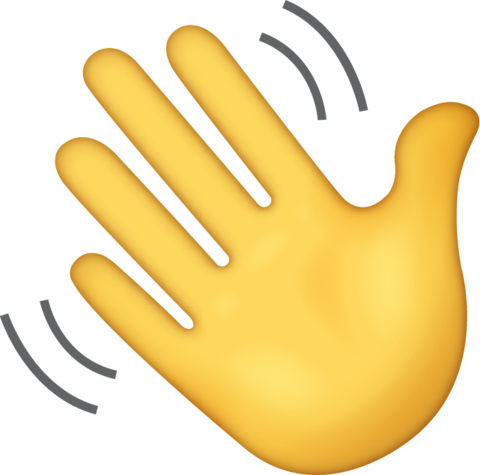
Login
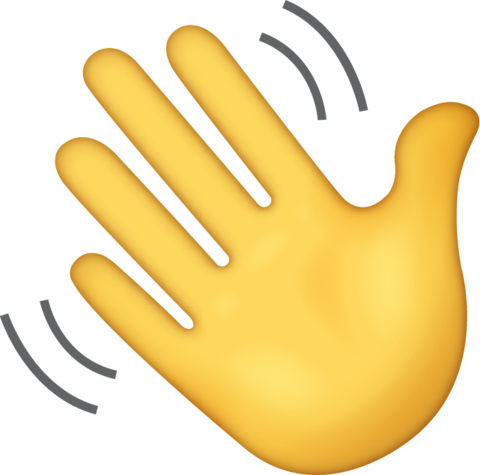 Hello! Login to get assured cashback up to ₹.5000* on purchase
Hello! Login to get assured cashback up to ₹.5000* on purchase
Login