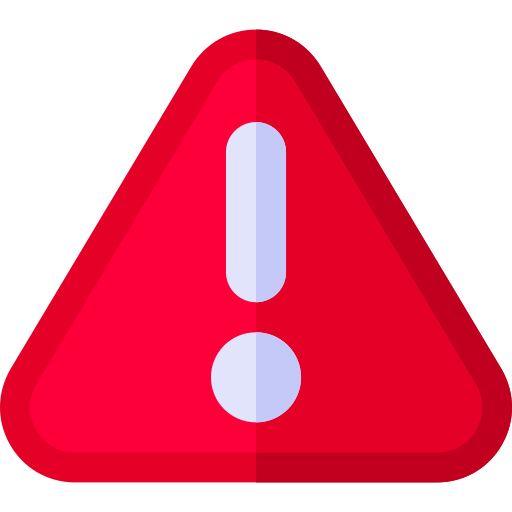- Terms of Use
- Disclaimer
- Privacy Policy
- Servicing TATs
- Servicing Process
- Grievance Redressal
- Notices
- Travel Insurance
- Health Insurance
- Cyber Insurance
- Motor Insurance
- Life Insurance
- Loans
E-Quote Generation on Digital Platform
The E-Quote for a customer is generated once he/she fills up the basic details like Travel Date, Countries travelling to and Age.
Redirection to Payment Gateway
Customer is redirected to the payment gateway (PG) page and premium payment is made by him/her. Customer has various payment options to pay the initial premium at the time of application for example - through internet banking, debit card, credit card and wallets. These options are available on the payment page of the proposal form journey on our website. This might change from time to time. Once customer has made the payment online, he/she would be directed to complete the next steps of Fill Proposal form.
Change in Date Of Birth
-
How to Raise a Request
Link for the request to correct your date of birth to be placed on website is provided below. This will be evaluated by the underwriters and may call for additional premium / medicals.
-
Documents Required
1. Request on portal / website
2. Date of birth proof
-
Turn Around Time
10 Days
Change in Name
-
How to Raise a Request
Link for the request to correct name to be placed on website is provided below. This will be evaluated by the underwriters and may call for additional information.
-
Documents Required
1. Request on portal / website
2. Date of birth proof
-
Turn Around Time
10 Days
Change in Travel Dates
-
How to Raise a Request
Link for the request to change travel dates is provided below.
-
Documents Required
1. No additional documents needed. Just raise a request on portal / website.
-
Turn Around Time
5 Days
Change in Passport Details
-
How to Raise a Request
Link for the request to change passport details is provided below.
-
Documents Required
1. Request on portal / website
2. Scanned copy of passport.
-
Turn Around Time
10 Days
Change in Email
-
How to Raise a Request
Link for the request to change email address is provided below.
-
Documents Required
1. No additional documents needed. Just raise a request on portal / website.
-
Turn Around Time
5 Days
Change in Mobile
-
How to Raise a Request
Link for the request to change mobile number is provided below.
-
Documents Required
1. No additional documents needed. Just raise a request on portal / website.
-
Turn Around Time
5 Days
Cancellation request - BEFORE Policy Start
-
How to Raise a Request
Write email with policy details to customercare@bajajallianz.co.in. This will be evaluated by the Insurance Company and there may be some charges that would be deducted.
-
Documents Required
1. Email to insurance company
-
Turn Around Time
10 Days
Cancellation request - AFTER Policy Start date(where insured has not travelled)
-
How to Raise a Request
Write email with policy details and reason for policy cancellation to customercare@bajajallianz.co.in. This will be evaluated by the Insurance Company and may call for additional documents before final decision is given.
-
Documents Required
1. Request on portal / website
2. Proof that insured has not travelled
3. Photo copy / scan of passport including the empty pages
4. Visa rejection letter incase visa refusal by embassy
-
Turn Around Time
2 Days
Cancellation request - AFTER policy start date (where insured has travelled and returened before policy end date)
-
How to Raise a Request
Write email with policy details to customercare@bajajallianz.co.in. This will be evaluated by the Insurance Company and refund amount basis the number of days policy has been utilized. There may be requirement of additional documents.
-
Documents Required
1. Email to insurance company
-
Turn Around Time
10 Days
E-Quote Generation on Digital Platform
The E-Quote for a customer is generated once he/she fills up the basic details like number of people and their age.
Redirection to Payment Gateway
Customer is directed to complete the next steps of Fill Proposal form. Once completed he/ she is redirected to the payment gateway (PG) page and premium payment is made by him/her. The customer has various payment options to pay the initial premium at the time of application for example - through internet banking, debit card, credit card and wallets. These options are available on the payment page of the proposal form journey on our website.
Change in Date Of Birth
-
How to raise a request
Link for the request to correct date of birth is provided below. This will be evaluated by the underwriters and may call for additional premium / medicals.
-
Documents Required
1. Request on portal / website
2. Date of birth proof
-
Turn Around Time
10 days
Change in Name
Link for the request to change name is provided below. This will be evaluated by the underwriters and may call for additional information.
-
How to raise a request
-
Documents Required
1. Request on portal / website
2. Identity Proof
-
Turn Around Time
10 days
Change in Family Members
-
How to raise a request
Link for the request to change family members is provided below.
-
Documents Required
1. No additional documents needed. Just raise a request on portal / website.
-
Turn Around Time
5 days
Change in Policy Details
-
How to raise a request
Link for the request to change/correct details is provided below.
-
Documents Required
1. No additional documents needed. Just raise a request on portal / website.
-
Turn Around Time
Change in Email
-
How to raise a request
Link for the request to change email address is provided below.
-
Documents Required
1. No additional documents needed. Just raise a request on portal / website.
-
Turn Around Time
5 days
Change in Mobile Number
-
How to raise a request
Link for the request to change mobile number is provided below.
-
Documents Required
1. No additional documents needed. Just raise a request on portal / website.
-
Turn Around Time
5 days
Cancellation request - BEFORE Policy Start
-
How to raise a request
Write email with policy details to customercare@bajajallianz.co.in. This will be evaluated by the Insurance Company and there may be some charges that would be deducted.
-
Documents Required
1. Email to insurance company
2. Reason for cancellation
-
Turn Around Time
10 days
Cancellation request - AFTER Policy Start
-
How to raise a request
Write email with policy details to customercare@bajajallianz.co.in.This will be evaluated by the Insurance Company and may call for additional documents before final decision is given.
-
Documents Required
1. Request on portal / website
2. Reason for cancellation
-
Turn Around Time
10 days
Service Process - Cyber Insurance policies
Change in Date Of Birth
-
How to raise a request
CUSTOMER PORTAL
1) Login to customer portal with your registered contact number and date of birth
2) Enter OTP
3) Click on 'RAISE A REQUEST' from left side menu
4) Click on 'Raise a request'
5) Select Product as “Insurance”
6) Select Product Type as “Cyber Safe Insurance”
7) Select Request Type as "Edit my details(profile)"
8) Select Request Sub type (Choose from DropDown)
9) Select Policy number
10) Add request comment
11) Add attachment for Date of Birth correction (Like – PAN Card, Passport Copy, etc.)
12) Click on Submit
MOBILE APPLICATION
1) Login to mobile app with your registered contact number and date of birth
2) Enter OTP
3) Click on "Accounts" and go on "Servicing" tab
4) Click on "RAISE NEW SERVICE REQUEST"
5) Select Product as "Insurance"
6) Select Product Type as "Cyber Safe Insurance"
7) Select Request Type as "Edit my details(profile)"
8) Select Request Sub type "Date of Birth Correction"
9) Select Policy number
10) Add request comment
11) Add attachment for Date of Birth correction (Like – PAN Card, Passport Copy, etc.)
12) Click on Submit
YARA (BOT)
1) Select "My Account" and click on "Login"
2) Enter your registered contact number and click on "Submit"
3) Enter OTP and click on "Sign In"
4) Click on "Raise a Service Request" and click on "Lets get Started"
5) Select Product as "Insurance"
6) Select Product Type as "Cyber Safe Insurance"
7) Select Request Type as "Edit my details(profile)"
8) Select Request Sub type "Date of Birth Correction"
9) Select Policy number
10) Add request comment
11) Add attachment for Date of Birth correction (Like – PAN Card, Passport Copy, etc.)
12) Click on Submit
-
Documents Required
Date of birth proof (PAN Card)
-
Turn Around Time
7 WORKING DAYS
Correction in Name
-
How to raise a request
CUSTOMER PORTAL
1) Login to customer portal with your registered contact number and date of birth
2) Enter OTP
3) Click on 'RAISE A REQUEST' from left side menu
4) Click on 'Raise a request'
5) Select Product as “Insurance”
6) Select Product Type as “Cyber Safe Insurance”
7) Select Request Type as "Edit my details(profile)"
8) Select Request Sub type as “Name Correction”
9) Select Policy number
10) Add request comment
11) Add attachment for Name correction (Like – PAN Card, Passport Copy, etc.)
12) Click on Submit
MOBILE APPLICATION
1) Login to mobile app with your registered contact number and date of birth
2) Enter OTP
3) Click on "Accounts" and go on "Servicing" tab
4) Click on "RAISE NEW SERVICE REQUEST"
5) Select Product as "Insurance"
6) Select Product Type as "Cyber Safe Insurance"
7) Select Request Type as "Edit my details(profile)"
8) Select Request Sub type as "Name Correction"
9) Select Policy number
10) Add request comment
11) Add attachment for Name correction (Like – PAN Card, Passport Copy, etc.)
12) Click on Submit
YARA (BOT)
1) Select "My Account" and click on "Login"
2) Enter your registered contact number and click on "Submit"
3) Enter OTP and click on "Sign In"
4) Click on "Raise a Service Request" and click on "Lets get Started"
5) Select Product as "Insurance"
6) Select Product Type as "Cyber Safe Insurance"
7) Select Request Type as "Edit my details(profile)"
8) Select Request Sub type as "Name Correction"
9) Select Policy number
10) Add request comment
11) Add attachment for Name correction (Like – PAN Card, Passport Copy, etc.)
12) Click on Submit
-
Documents Required
2. Identity Proof
-
Turn Around Time
5 working days
Policy Cancellation Request – After Issuance
-
How to raise a request
CUSTOMER PORTAL
1) Login to customer portal with your registered contact number and date of birth
2) Enter OTP
3) Click on 'RAISE A REQUEST' from left side menu
4) Click on 'Raise a request'
5) Select Product “ Insurance”
6) Select Product Type as “Cyber Safe Insurance”
7) Select Request Type as "Edit my Policy Information"
8) Select Request Sub type as “Cancel My Policy”
9) Select Policy number
10) Add request comment
11) Add request comment with reason for Policy cancellation
12) Click on Submit
MOBILE APPLICATION
1) Login to mobile app with your registered contact number and date of birth
2) Enter OTP
3) Click on "Accounts" and go on "Servicing" tab
4) Click on "RAISE NEW SERVICE REQUEST"
5) Select Product “ Insurance”
6) Select Product Type as “Cyber Safe Insurance”
7) Select Request Type as "Edit my Policy Information"
8) Select Request Sub type as “Cancel My Policy”
9) Select Policy number
10) Add request comment
11) Add request comment with reason for Policy cancellation
12) Click on Submit
YARA (BOT)
1) Select "My Account" and click on "Login"
2) Enter your registered contact number and click on "Submit"
3) Enter OTP and click on "Sign In"
4) Click on "Raise a Service Request" and click on "Lets get Started"
5) Select Product “ Insurance”
6) Select Product Type as “Cyber Safe Insurance”
7) Select Request Type as "Edit my Policy Information"
8) Select Request Sub type as “Cancel My Policy”
9) Select Policy number
10) Add request comment
11) Add request comment with reason for Policy cancellation
12) Click on Submit
-
Documents Required
Policy cannot be cancelled beyond free look period
-
Turn Around Time
10 working days
E Quote Generation on Digital Platform
The E-Quote for a customer is generated once he/she fills up the Motor registration number.
Redirection to Payment Gateway
Customer is directed to complete the next steps of Fill Proposal form. Once completed he/ she is redirected to the payment gateway (PG) page and premium payment is made by him/her. Customer has various payment options to pay the initial premium at the time of application for example - through internet banking, debit card, credit card and wallets. These options are available on the payment page of the proposal form journey on our website.
Change in Date Of Birth
-
How to raise a request
Link for the request to correct date of birth is provided below. This will be evaluated by the underwriters and may call for additional premium / medicals.
-
Documents Required
1. Request on portal / website
2. Date of birth proof
-
Turn Around Time
10 days
Change in Name
-
How to raise a request
Link for the request to change name is provided below. This will be evaluated by the underwriters and may call for additional information.
-
Documents Required
1. Request on portal / website
2. Identity Proof
-
Turn Around Time
10 days
Change in Engine/Chasis
-
How to raise a request
Link for the request to change engine/chasis details is provided below.
-
Documents Required
1. Request on portal / website
2. RC Copy
-
Turn Around Time
5 days
Change in Other Details
-
How to raise a request
Link for the request to change any other detail is provided below.
-
Documents Required
1. Request on portal / website
2. RC Copy
-
Turn Around Time
5 days
Change in Email
-
How to raise a request
Link for the request to change email address is provided below.
-
Documents Required
1. No additional documents needed. Just raise a request on portal / website.
-
Turn Around Time
5 days
Change in Mobile Number
-
How to raise a request
Link for the request to change mobile number is provided below.
-
Documents Required
1. No additional documents needed. Just raise a request on portal / website.
-
Turn Around Time
5 days
Cancellation request - BEFORE Policy Start
-
How to raise a request
Write email with policy details to customercare@bajajallianz.co.in. This will be evaluated by the Insurance Company and there may be some charges that would be deducted.
-
Documents Required
1. Email to insurance company
2. Reason for cancellation
-
Turn Around Time
10 days
Cancellation request - AFTER Policy Start
-
How to raise a request
Write email with policy details to customercare@bajajallianz.co.in.This will be evaluated by the Insurance Company and may call for additional documents before final decision is given.
-
Documents Required
1. Request on portal / website
2. Reason for cancellation
-
Turn Around Time
10 days
E Quote Generation on Digital Platform
The E-Quote for a customer is generated once he/she fills up the basic details like DOB, Gender & Cover Amount.
Redirection to Payment Gateway
The customer is redirected to the payment gateway ( PG) page and premium payment is made by him/her. The customer has various payment options to pay the initial premium at the time of application for example - through internet banking, debit card, credit card and wallets. These options are available on the payment page of the proposal form journey on our website. This might change from time to time. Once the customer has made the payment online, he/she would be directed to complete the next steps i.e. Fill Proposal form, Upload Documents & Schedule Medical (if applicable).
Document Upload
Once the complete form is filled, mandatory documents to be uploaded for processing of proposal.
Future Payments
Standing instruction option / E- Mandate / E- Nach registration on the digital platform is available to pay future renewal premiums.
Change in Date Of Birth
-
How to raise a request
Link for the request to correct date of birth is provided below. This will be evaluated by the Life Insurance underwriters and may call for additional premium/medicals.
-
Documents Required
1. Request on portal / website
2. Date of birth proof
-
Turn Around Time
10 days
Change in Name
-
How to raise a request
Request to correct Name to be placed on the link given below. This will be evaluated by the Life Insurance underwriters and may call for additional information.
-
Documents Required
1. Request on portal / website
2. Identity Proof
-
Turn Around Time
10 days
Change in Premium Payment Frequency
-
How to raise a request
Request to change Premium payment frequency to be placed on the link given below.
-
Documents Required
1. Request on portal / website
-
Turn Around Time
5 days
Change in Address
-
How to raise a request
Request to change Address to be placed on the link given below.
-
Documents Required
1. Request on portal / website
2. Address proof
-
Turn Around Time
10 days
Change in Email
-
How to raise a request
Request to change Email to be placed on the link given below.
-
Documents Required
1. No additional documents needed. Just raise a request on portal / website.
-
Turn Around Time
5 days
Change in Mobile Number
-
How to raise a request
Request to change mobile number to be placed on the link given below.
-
Documents Required
1. No additional documents needed. Just raise a request on portal / website.
-
Turn Around Time
5 days
Free Look Period Cancellation Request
-
How to raise a request
Request to cancel policy within the free look period. This will be evaluated by the Life Insurance company and may call for additional information.
-
Documents Required
1. Request on portal / website
2. NEFT Form / cancelled cheque
-
Turn Around Time
10 days
Customer Profile - Update Personal Email ID
-
How to raise a request
Request to update / change the personal email address to be placed on CUSTOMER PORTAL LINK/Mobile App/Bot 'YARA'
Steps to be followed for Customer Portal:
1) Login to customer portal with your registered contact number and date of birth
2) Enter OTP
3) Click on 'RAISE A REQUEST' from left side menu
4) Click on 'Raise a request'
5) Select Product
6) Select Product Type
7) Select Request Type as "Edit my details(profile)"
8) Select Request Sub type as "Update Personal Email Id"
9) Select Product number
10) Add request comment
11) Click on Submit
Steps to be followed for Mobile App:
1) Login to mobile app with your registered contact number and date of birth
2) Enter OTP
3) Click on "Accounts" and go on "Servicing" tab
4) Click on "RAISE NEW SERVICE REQUEST"
5) Select Product
6) Select Product Type
7) Select Request Type as "Edit my details(profile)"
8) Select Request Sub type as "Update Personal Email Id"
9) Select Product number
10) Add request comment
11) Click on Submit
Steps to be followed for Bot 'YARA':
1) Select "My Account" and click on "Login"
2) Enter your registered contact number and click on "Submit"
3) Enter OTP and click on "Sign In"
4) Click on "Raise a Service Request" and click on "Lets get Started"
5) Select Product
6) Select Product Type
7) Select Request Type as "Edit my details(profile)"
8) Select Request Sub type as "Update Personal Email Id"
9) Select Product number
10) Add request comment
11) Click on Submit
-
Documents Required
Request on portal.
-
Turn Around Time
2 days.
Customer Profile - Change in Mobile Number
-
How to raise a request
Request to update / change the mobile number to be placed on CUSTOMER PORTAL LINK/Mobile App/Bot 'YARA'
Steps to be followed for Customer Portal:
1) Login to customer portal with your registered contact number and date of birth
2) Enter OTP
3) Click on 'RAISE A REQUEST' from left side menu
4) Click on 'Raise a request'
5) Select Product
6) Select Product Type
7) Select Request Type as "Edit my details(profile)"
8) Select Request Sub type as "Update Contact Number"
9) Select Product number
10) Add request comment
11) Add attachment for contact number proof(Like - Postpaid Bill/Govt. ID proof with contact number)
12) Click on Submit
Steps to be followed for Mobile App:
1) Login to mobile app with your registered contact number and date of birth
2) Enter OTP
3) Click on "Accounts" and go on "Servicing" tab
4) Click on "RAISE NEW SERVICE REQUEST"
5) Select Product
6) Select Product Type
7) Select Request Type as "Edit my details(profile)"
8) Select Request Sub type as "Update Contact"
9) Select Product number
10) Add request comment
11) Click on Submit
Steps to be followed for Bot 'YARA':
1) Select "My Account" and click on "Login"
2) Enter your registered contact number and click on "Submit"
3) Enter OTP and click on "Sign In"
4) Click on "Raise a Service Request" and click on "Lets get Started"
5) Select Product
6) Select Product Type
7) Select Request Type as "Edit my details(profile)"
8) Select Request Sub type as "Update Contact Number"
9) Select Product number
10) Add request comment
11) Click on Submit
-
Documents Required
Postpaid bill/Govt. ID proof with contact number
-
Turn Around Time
3 Days
Repayment - Missed EMI Payment
-
How to raise a request
Request to missed EMI payment to be placed on CUSTOMER PORTAL LINK/Mobile App
Steps to be followed for Customer Portal:
1) Login to customer portal with your registered contact number and date of birth
2) Enter OTP
3) Click on 'SELF-SERVICES' from left side menu
4) Click on 'MISSED EMI PAYMENT'
5) Read TnC and click on 'Okay, I got it'
6) Select the Loan account number for which you missed payment
7) Enter the EMI payment amount and click on the arrow
8) Click on “Next”
9) Confirm Payment details
10) Click on “Pay now”
11) Choose your payment mode and make payment.
Steps to be followed for Mobile App:
1) Login to mobile app with your registered contact number and date of birth
2) Enter OTP
3) Click on "Accounts"
4) Click on "VIEW MORE DETAILS" in which loan account you want to do deposit/Part paymen from Loans section
5) Click on "Missed EMI Payment" from Servicing section
6) Read TnC and click on 'PROCEED'
7) Choose your payment mode and make payment.
Once you complete the steps you will receive a confirmation with a service request number. The amount will be adjusted against the due EMI.
-
Documents Required
Request on portal.
-
Turn Around Time
24 working hours
Repayment - Change of mandate bank (mandate swapping)
-
How to raise a request
Request to change the repayment mode to be placed on CUSTOMER PORTAL LINK/Mobile App/Bot 'YARA'
Steps to be followed for Customer Portal:
1) Login to customer portal with your registered contact number and date of birth
2) Enter OTP
3) Click on 'RAISE A REQUEST' from left side menu
4) Click on 'Raise a request'
5) Select Product
6) Select Product Type
7) Select Request Type as "Mandate Issue"
8) Select Request Sub type as "New Mandate Registration Process"
9) Select Product number
10) Add request comment
11) Add attachment for change the repayment mode(Like - Scan cheque copy and last 2 months bank statement)
12) Click on Submit
Steps to be followed for Mobile App:
1) Login to mobile app with your registered contact number and date of birth
2) Enter OTP
3) Click on "Accounts" and go on "Servicing" tab
4) Click on "RAISE NEW SERVICE REQUEST"
5) Select Product
6) Select Product Type
7) Select Request Type as "Mandate Issue"
8) Select Request Sub type as "New Mandate Registration Process"
9) Select Product number
10) Add request comment
11) Add attachment for change the repayment mode(Like - Scan cheque copy and last 2 months bank statement)
12) Click on Submit
Steps to be followed for Bot 'YARA':
1) Select "My Account" and click on "Login"
2) Enter your registered contact number and click on "Submit"
3) Enter OTP and click on "Sign In"
4) Click on "Raise a Service Request" and click on "Lets get Started"
5) Select Product
6) Select Product Type
7) Select Request Type as "Mandate Issue"
8) Select Request Sub type as "New Mandate Registration Process"
9) Select Product number
10) Add request comment
11) Add attachment for change the repayment mode(Like - Scan cheque copy and last 2 months bank statement)
12) Click on Submit
-
Documents Required
Scan cheque copy and last 2 months bank statement
-
Turn Around Time
5 days.
Repayment - Flexi Deposit/Part Payment
-
How to raise a request
Request to flext deposit/part payment to be placed on CUSTOMER PORTAL LINK/Mobile App
Steps to be followed for Customer Portal:
1) Login to customer portal with your registered contact number and date of birth
2) Enter OTP
3) Click on 'SELF-SERVICES' from left side menu
4) Click on 'FLEXI HYBRID/INTEREST-ONLY LOAN - PART PAYMENT'
5) Read TnC and click on 'Okay, I got it'
6) Select Loan account number from dropline
7) Enter Deposite/Part Payment amount and click on the arrow
8) Click on “Next”
9) Confirm Payment details
10) Click on “Pay now”
11) Choose your payment mode and make payment.
Steps to be followed for Mobile App:
1) Login to mobile app with your registered contact number and date of birth
2) Enter OTP
3) Click on "Accounts"
4) Click on "VIEW MORE DETAILS" in which loan account you want to do deposit/Part paymen from Loans section
5) Click on "Part Payments" from Servicing section
6) Read TnC and click on 'PROCEED'
7) Click on "Pay Now" in which loan account you want to do deposit/part payment
8) Enter Deposit/Part Payment and and click on "NEXT"
9) Choose your payment mode and make payment.
Once you complete the steps you will receive a confirmation with a service request number. The amount will be adjusted to your loan account.
-
Documents Required
Request on portal.
-
Turn Around Time
24 working hours
Repayment - Term Loan Deposit/Part Payment
-
How to raise a request
Request to Term loan deposit/part payment to be placed on CUSTOMER PORTAL LINK/Mobile App
Steps to be followed for Customer Portal:
1) Login to customer portal with your registered contact number and date of birth
2) Enter OTP
3) Click on 'SELF-SERVICES' from left side menu
4) Click on 'TERM LOAN - PART PAYMENT'
5) Read TnC and click on 'Okay, I got it'
6) Select Loan account number from dropline
7) Enter Deposite/Part Payment amount and click on the arrow
8) Select Part payment effect on (Reduce EMI amount/Reduce tenure)
9) Click on “Next”
10) Confirm Payment details
11) Click on “Pay now”
12) Choose your payment mode and make payment.
Steps to be followed for Mobile App:
1) Login to mobile app with your registered contact number and date of birth
2) Enter OTP
3) Click on "Accounts"
4) Click on "VIEW MORE DETAILS" in which loan account you want to do deposit/Part paymen from Loans section
5) Click on "Part Payments" from Servicing section
6) Read TnC and click on 'PROCEED'
7) Click on "Pay Now" in which loan account you want to do deposit/part payment
8) Enter Deposit/Part Payment and and click on "NEXT"
9) Select Part payment effect on (Reduce EMI amount/Reduce tenure) and click on next
10) Choose your payment mode and make payment.
Once you complete the steps you will receive a confirmation with a service request number. The amount will be adjusted to your loan account.
-
Documents Required
Request on portal.
-
Turn Around Time
24 working hours
Repayment - Foreclosure/Loan Closure
-
How to raise a request
Request to foreclose to be placed on CUSTOMER PORTAL LINK/Mobile App
Steps to be followed for Customer Portal:
1) Login to customer portal with your registered contact number and date of birth
2) Enter OTP
3) Click on 'SELF-SERVICES' from left side menu
4) Click on 'FORECLOSURE'
5) Read TnC and click on 'Okay, I got it'
6) Select Loan account number from dropline
7) Enter reason for Foreclosure
8) Click on “Next”
9) Select today's Date
10) Select "Pay Online"
11) Click on “Next”
12) Confirm Payment details
13) Click on “Pay now”
14) Choose your payment mode and make payment.
Steps to be followed for Mobile App:
1) Login to mobile app with your registered contact number and date of birth
2) Enter OTP
3) Click on "Accounts"
4) Click on "VIEW MORE DETAILS" in which loan account you want to do deposit/Part paymen from Loans section
5) Click on "Foreclosure" from Servicing section
6) Read TnC and click on 'PROCEED'
7) Choose your payment mode and make payment.
Once you complete the steps you will receive a confirmation with a service request number. The amount will be adjusted to your loan account to get the loan closed and you can download the NOC.
-
Documents Required
Request on portal.
-
Turn Around Time
24 working hours
Repayment - Advance EMI Payment
-
How to raise a request
Request to advance EMI payment to be placed on CUSTOMER PORTAL LINK
Steps to be followed on Customer Portal
1) Login to customer portal with your registered contact number and date of birth
2) Enter OTP
3) Click on 'SELF-SERVICES' from left side menu
4) Click on 'ADVANCE EMI PAYMENT'
5) Read TnC and click on 'Okay, I got it'
6) Select Loan account number from dropline
7) Select EMI Amount from dropline
8) Click on “Next”
9) Confirm Payment details
10) Click on “Pay now”
11) Choose your payment mode and make payment.
Once you complete the steps you will receive a confirmation with a service request number. The amount will be adjusted against the Advance EMI.
Advance EMI payment will be allocated towards the existing due first and then towards the upcoming EMI.
-
Documents Required
Request on Portal
-
Turn Around Time
24 working hours